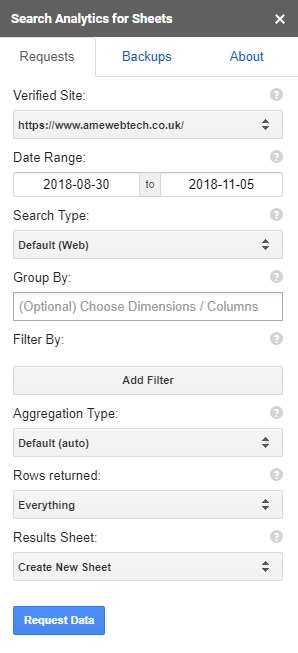Firstly lets be honnest we all love a freebie especially if it makes our lives easier or more productive, in this article we take a look at a FREE plugin for google sheets that allows you to quickly query your Google Search Console data
Lets cover the basics…
Google sheets is a free tool for anyone with a google account that allows you to create spreadsheets it is very similar to excel but runs completely with in your web browser.
Analytics for Sheets is a free chrome plug in that adds additional functionality to google sheets that allows the import, grouping and filtering of search console traffic.
If you wish to follow this article you will need to be using the Chrome web browser…
Firstly go to https://searchanalyticsforsheets.com/ with in your chrome web browser and install the extension.
This will open google sheets, you will need to allow the extension to work with google sheets by clicking a blue allow button that appears in a pop-up.
It will then ask you to login with the Google account linked with your search console.
Once you have allowed this extension to work with Google Sheets you are ready to go.
Ok so the extension is now configured we are half way there, the next step is to open it with in Google Sheets, this is simply done by clicking the “Add-ons” menu clicking “Search Analytics for Sheets” and then “Open Sidebar” as per the image below.
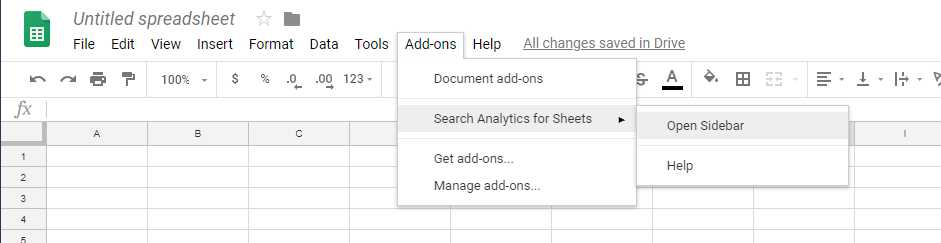
Once the side bar is opens you wills see on the right hand of the screen the following menu/sidebar, now this is where you can have some fun by changing these options you can pull out information about searches that have been made on your site but not just that you can also group and filter the data.
Verified Site – This is a list of sites that you have access to in your search console, currently I have 42 on mine but you may just have 1 in which case the correct site will be selected.
Date Range – Pretty obvious but this will only return search data from between 2 dates (start and end)
Search Type – This allows you to select Web, Image or Video, this relates to the search listing where someone has found you, normally web would be used unless you have a lot of multi media content.
Group By – This field allow you to group the data by Country, Query, Page and Device, like with other applications you may use the order in which you select these grouping values will determine how your report is laid out, the best ting to do is have a play with these settings and see what comes out.
Filter – This control allows tou to filter your data by Query, Page, Device and Country, if for example you only want to see what people are searching for in France you can simply select country and then equels and then enter fr in the filter.
Once you have completed these fields you can click the Request Data Button and you will be presented with a report showing n aggregated report showing Clicks, Impressions, CTR ad average position for each combination of your selected Group By criteria.